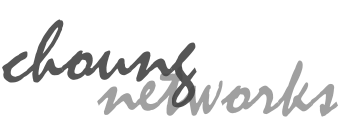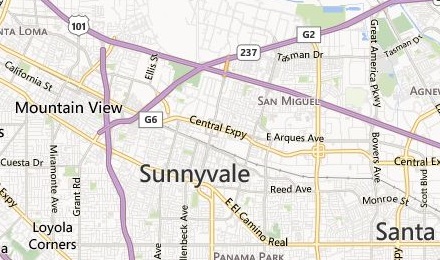Token2Shell stores all its essential settings such as address book entries, private keys and keyboard mappings to its Home folder ([ Settings ] » general » home folder). This Home folder is set to a private data folder when you first install Token2Shell. However, you can freely change it to more accessible folder of your choosing (ex. Documents folder) and easily backup, restore and share the settings just by managing that folder.
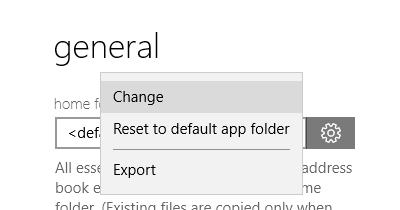
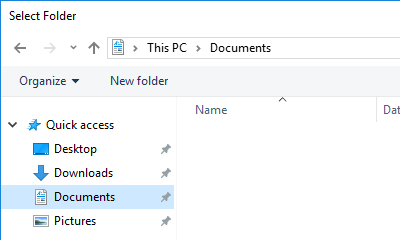
- Change
Changes the current Home folder. You can select any folder on your Windows including a virtual folder on cloud (ex. OneDrive) or a network shared folder.
When you select a folder that doesn't already have a folder named "Token2Shell", Token2Shell will create a new folder and copy the content of the current Home folder; all settings will remain same as all your address book entries and settings are copied.
If you select a folder that already has a folder named "Token2Shell", Token2Shell will reload the settings from the new Home folder.
- Reset to default app folder
If you changed the Home folder and want to revert it back to the default Home folder when Token2Shell was installed, choose this menu.
- Export
Instead of changing the current Home folder, Token2Shell will just copy the content of the current Home folder to the selected folder.
Synchronizing Settings
Want to automatically synchronize your settings across multiple PC’s and laptops? No problem! Simply use OneDrive or any cloud based file service that supports creating local virtual folders. You can just set the Home folder of Token2Shell to one of those virtual folders and have your settings synchronized automatically.
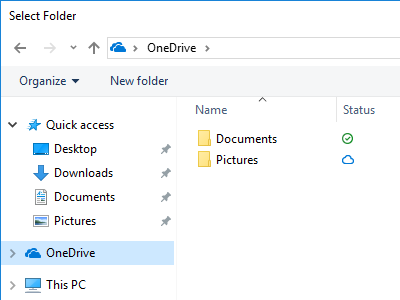
NOTE. Other family of Token2Shell apps also has the Home folder. However, Token2Shell apps for different platforms have different set of features and options. For example, Token2Shell Desktop app doesn’t support TCP connections with TLS but Token2Shell Store app does. So please keep in mind that some options may get lost if you share the Home folder with Token2Shell for different platforms.