Contact Us
Please use one of the following email addresses to contact us. All information requests are processed within 1 business day.
- Product inquiressupport@choung.net
or technical support - General comments,sales@choung.net
questions or order status
All languages are beautiful! But, please use English or Korean when contacting us. Sadly, we currently can understand and respond to messages only in those languages.
Drop us a line. We’d love to hear from you!
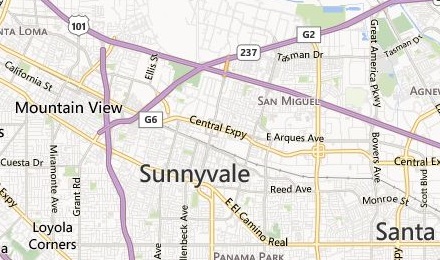
We live in Sunnyvale. But, it's not always sunny in Sunnyvale. :-(
Life isn't easy. But, we hope our apps make your day, a brighter day! ^^;
Life isn't easy. But, we hope our apps make your day, a brighter day! ^^;
- Choung Park, Lead Developer
Latest News
 Token2Shell now natively supports SHA256 and SHA512 signature algorithms for RSA private keysSeptember 6, 2022
Token2Shell now natively supports SHA256 and SHA512 signature algorithms for RSA private keysSeptember 6, 2022 Token2Shell now supports higher bit MODP groups and hash algorithms for SSH key exchange methodsSeptember 13, 2020
Token2Shell now supports higher bit MODP groups and hash algorithms for SSH key exchange methodsSeptember 13, 2020 X410.dev is now live! See how you can seamlessly use Linux GUI apps in Windows 10 with X410!March 5, 2020
X410.dev is now live! See how you can seamlessly use Linux GUI apps in Windows 10 with X410!March 5, 2020 X410 gets more options for better user experience in Linux GUI apps and desktopsNovember 21, 2019
X410 gets more options for better user experience in Linux GUI apps and desktopsNovember 21, 2019 Pull your Linux GUI apps out of Hyper-V consoles! Run them like Windows apps with X410 over VSOCK!November 11, 2019
Pull your Linux GUI apps out of Hyper-V consoles! Run them like Windows apps with X410 over VSOCK!November 11, 2019
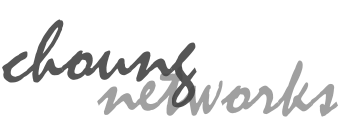
X410 now supports public access mode for directly connecting from any computer
X410 improves its HiDPI support for computers with multiple monitors
X410 makes X-Window apps more seamless in Windows 10
X410 now consumes less memory and CPU cycles while still boosting its performance
The new version 2.0 has been submitted to Microsoft Store and should be available soon. The following summarizes the new features and improvements added in 2.0.
▬ Consumes less memory
When X410 is launched in 'Windowed Apps' mode it now only consumes less than 10MB. More memory will be used as you open more new X-Window GUI apps but the memory is returned when you close the apps.
This new memory management scheme and usage in X410 should provide more flexibility in seamlessly integrating Linux GUI apps with Windows native apps as the overhead for always running X410 is becoming negligible; it certainly now consumes less memory than your Web browser!
▬ Runs faster
We have improved and optimized how X410 renders graphic output from X-Window GUI apps. X-Window GUI apps should now be more responsive while using less CPU cycles. Just open Windows Task Manager and check how much CPU cycles an X-Window app uses in X410! Please note that the CPU cycles shown in Task Manager is for rendering the graphic output from the app; it's not showing the CPU cycles used by the app for its own computations and management.
▬ Direct3D is now used for Desktop mode
Desktop mode in X410 now uses Direct3D. DirectDraw 4 was used in the previous versions of X410. Although DirectDraw is still supported in Windows 10, it seemed good time to upgrade the engine. The new Direct3D based rendering engine doesn't give you significantly improved performance but it opens new possibilities for future versions of X410.
The lowest version of Direct3D that X410 uses is 11. If X410 cannot find any compatible video hardware, it automatically falls back to the Windows GDI.
In case you're curious about the version of DirectX that your X-Window server uses, try using "ListDLLs" from Microsoft. After launching your X-Window server in its desktop mode, run the ListDLLs program. If you find "ddraw.dll", it's based on DircetDraw. For Direct3D 11 or 12, you should be able to find "d3d11.dll" or "d3d12.dll" respectively.
▬ Acrylic is the new black
When you launch X410 in Desktop mode, it now shows a semi-transparent acrylic background. It has no functional purpose and it'll be removed as soon as you launch your GUI desktop environment. The new acrylic background just looked better!? :-)
▬ Improved HiDPI support
X410 now accesses raw pixels for all connected monitors. It now also has built-in DPI scaling mode. If you're using a HiDPI monitor, we recommend scaling the output from the app itself as outlined in the following post:
https://token2shell.com/howto/x410/running-x410-on-hidpi-screens/
However, if your X-Window app doesn't have a scaling option, the newly added "DPI Scaling" setting should be handy. X410 has two options for DPI scaling: 'Default' and 'High Quality'. The 'Default' option uses a linear image scaling algorithm that's fast but the output is blurry. The 'High Quality' option uses a cubic algorithm and generates less blurry output but requires more CPU cycles.
In Desktop mode, Direct3D handles the DPI scaling and you cannot change the scaling algorithm it uses.
The following sample screenshot is captured when the scaling is done from an actual app by setting the 'GDK_SCALE' environmental variable to 2 (200% Scaling); "
export GDK_SCALE=2"X410 scales the output according to the Windows » Settings » Display » "Scale and layout" options. Please note that its blurriness cannot be completely avoided as the original output is in low resolution.
Same as the "Default" scaling mode but uses a cubic scaling algorithm that produces less blurry output.
▬ Improved clipboard support
X410 currently only supports copying and pasting plain text. If you have a data format that you want to share via the clipboard among Windows and X-Window apps, please let us know. We'll be more than happy to look into it for possible inclusion in the future version.
▬ Improved window management
In Windowed Apps mode, X410 now properly recognizes full screen mode (F11), minimize and maximize button events. Other enhancements and fixes have been added to make X-Window apps run more seamlessly in Windows 10.
Using YubiKey for SSH public key authentication becomes easier
Login Agent now supports manually pre-loading the public keys on PIV smart cards (ex. YubiKey 4/Neo). This can be handy when you want to test your PIV smart card without creating an Address Book entry. It can also be used to cache the PIN for your PIV smart card even when you disabled the "Cache SSH login data" option in Login Agent.
Do you want to add your YubiKey to your SSH server account? No problem! Just plug in your YubiKey and get its public key in OpenSSH format by using the "Copy Public Key to Clipboard" menu in Private Keys panel. You can then paste the public key to your server settings just like any other key, no muss, no fuss.
Got a YubiKey? Now you can seamlessly use it with Token2Shell for SSH public key authentication
Using PIV Smart Cards for SSH Public Key Authentication
http://token2shell.com/howto/piv-smart-card
Adding "Open Token2Shell here" to File Explorer for WSL (Address Book)
http://token2shell.com/howto/wsl-open-token2shell-here
NEW! X410, your ultimate hassle free X server for Windows 10!
Want to run Linux GUI apps from Windows Subsystem for Linux (WSL)?
Try X410, our brand new X server for Windows 10!
X410 is hassle free. You can install X410 directly from Microsoft Store and get it swiftly ready for your X server needs. In X410, you don't have to deal with mysterious command-line options; X410 automatically configures itself and ready for you right out of the box!
X410 is secure. X410 is a Microsoft Store app; it's digitally signed and certified by Microsoft when it's delivered to your Windows 10. Thus you have fewer things to worry about X410 when it comes to malicious codes and viruses.
X410 is versatile. X410 has two seamless integration modes; Windowed Apps and Desktop. If you want to use your Linux GUI apps individually side by side with normal Windows apps, choose the Windowed Apps mode. If you want to experience more immersive and comprehensive Linux GUI desktop environment such as Xfce4, choose the Desktop mode.
You can now drag-and-drop private keys for adding SSH address book entries in Token2Shell
Setup Token2Shell with your favorite colors; you can now import color schemes from iTerm2 and MacOS Terminal
Looking for cool color schemes? Check out this GitHub repository:
https://github.com/mbadolato/iTerm2-Color-Schemes